Managing your Account Preferences and Information
Updated
Managing your Work Locations
As a delivery partner, you now have the ability to manage your work locations directly in the Gopuff Driver app. Whether you’re relocating to a new city or just want to explore delivering from other Gopuff locations in your area, You can make these changes at your convenience.
Here’s how it works:
Open your app and go to Account → Delivery Preferences → Work Locations.
Search by city and adjust the radius to find new Gopuff locations near you.
Click the arrow next to a location name to view key details, like the facility’s address.
Add or remove locations anytime. You can have up to 10 locations on your account.
In some markets, you may come across a grayed-out, “disabled" location that you’re unable to select. Don’t worry! Activating these locations for your account may just require an additional step (like an alcohol certification, for example). If you want to add a disabled location, reach out to support and they’ll guide you through it.
Where do I go to manage my work locations?
Open the Gopuff Driver app
Go to Account
Select Delivery Preferences
Select Work Locations
If you are on your mobile device, click here to open the Work Locations option.
How do I add a new location to my account?
On the Work Locations page, search for the city you want to view locations for
Narrow or expand your search radius depending on your preferences
Click Search
Select the locations you’d like to add and click Add Selected Locations
Why am I unable to select some locations?
In some markets, you may come across a grayed out, “disabled" location that you’re unable to select. Don’t worry! Activating these locations for your account may just require an additional step (like an alcohol certification, for example). If you want to add a disabled location, reach out to support and they’ll guide you through it.
How do I remove locations from my profile?
If you no longer wish to deliver from a particular location, you may remove it from your profile by clicking the trash can icon next to the location name. Once you remove a location, you will not be able to deliver from there unless you add it back to your profile.
How many locations can I have on my profile?
You may have a minimum of 1 location and a maximum of 10 locations on your profile at a given time.
What does it mean to select a Preferred Location?
Your Preferred Location simply refers to the location you will see first on your Scheduling page and on your Home screen map.
I’m not able to go online at a location I’ve added to my account. What should I do?
If you’re having trouble going online at a location that’s already on your account, please reach out to support for troubleshooting assistance.
Notification Preferences
As a delivery partner, you have total control over what notifications you receive from the Gopuff Driver app. You can update these preferences at any time in the app by going to Account → Preferences → Notifications.
Pro tip: To ensure you are receiving trip offers, make sure you have your Gopuff Driver app notifications enabled in your device settings.
Updating Account Information
Delivery Partners can request to update the following general information: first/last name, phone number, home address,or email addresses. For requests to update general information, contact us directly from Gopuff Driver App by following these steps:
1. Under the Account tab, Select Get Support
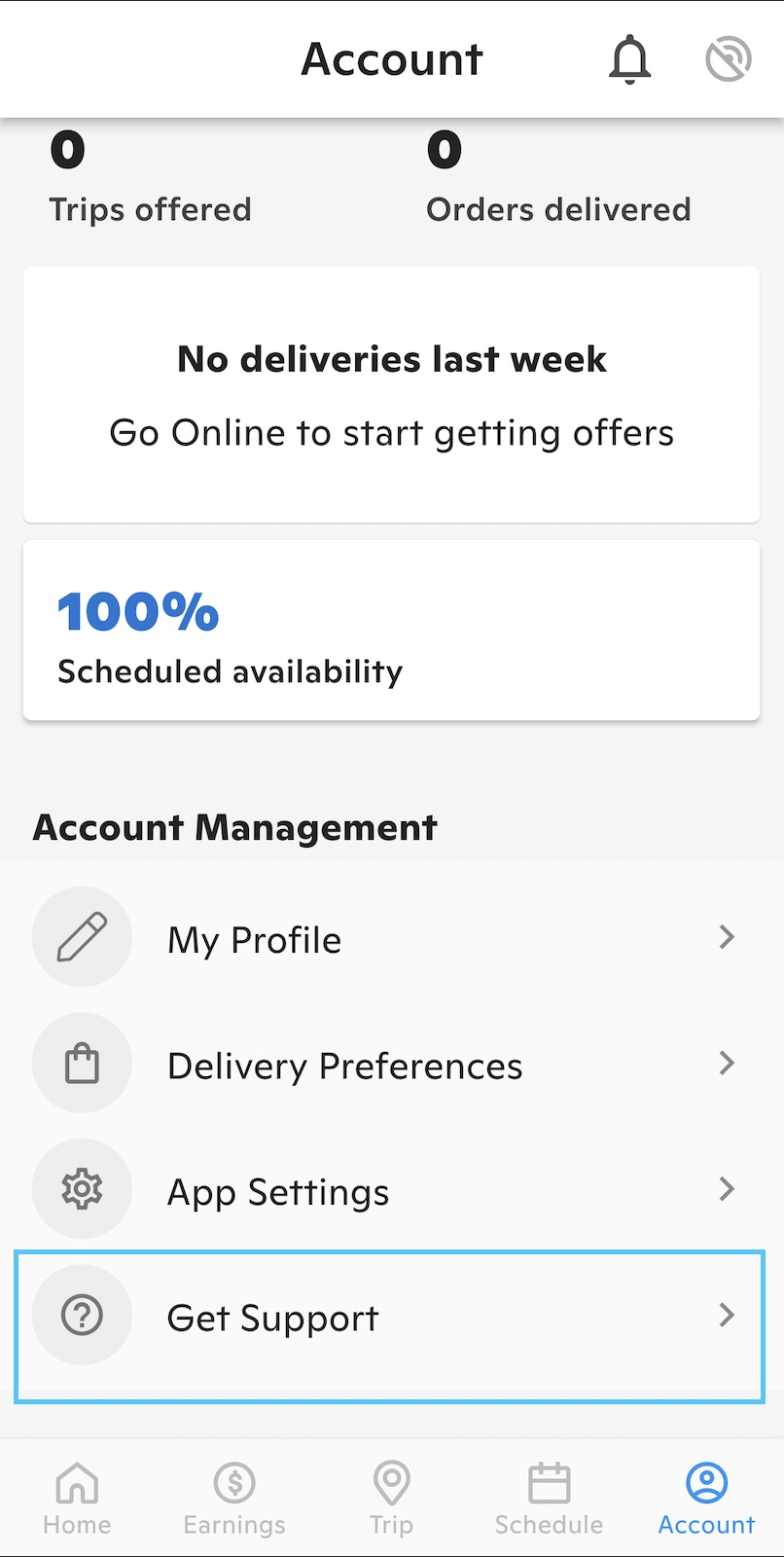
2. Under Contact and Feedback, Select Contact Support
.jpeg)
3. Select Start Conversation
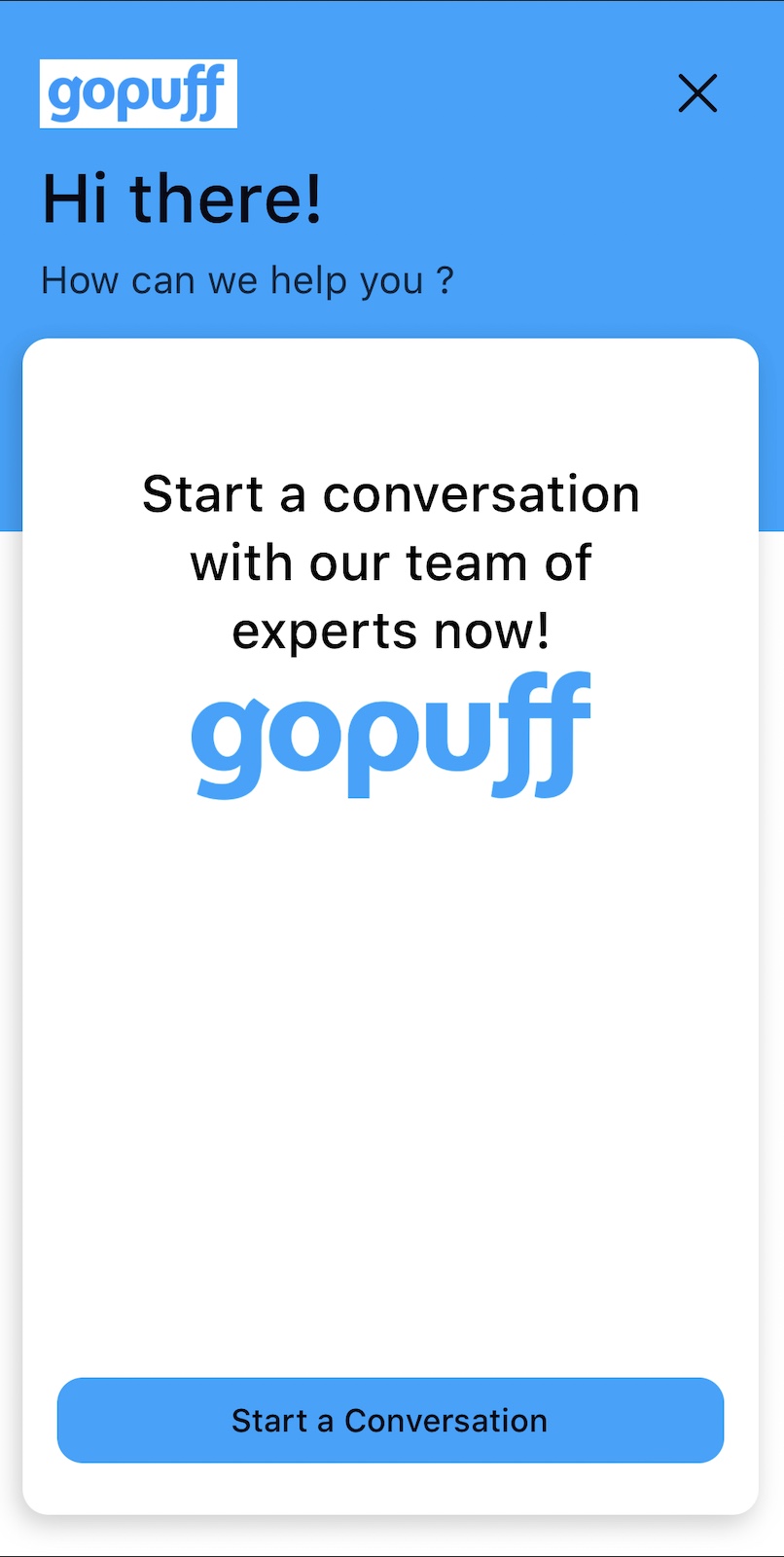
You can also Initiate a chat by selecting the ![]() icon on the bottom right corner of the page.
icon on the bottom right corner of the page.
.png)
